Hey folks, this is a quick guide for our Crusade players on how to fill out their Order of Battle (list of units available for the campaign) and get up to speed with Goonhammer’s Administratum application. As we are aware it can be quite daunting for first time users.
First of all, if you are taking part in the Campaign, you will find the link to join under the Goonhammer channel on Discord. This is only available to players taking part.
How to Join the Campaign
After clicking the link in Discord, you’ll be met with this screen, simply hit ‘Join Campaign’
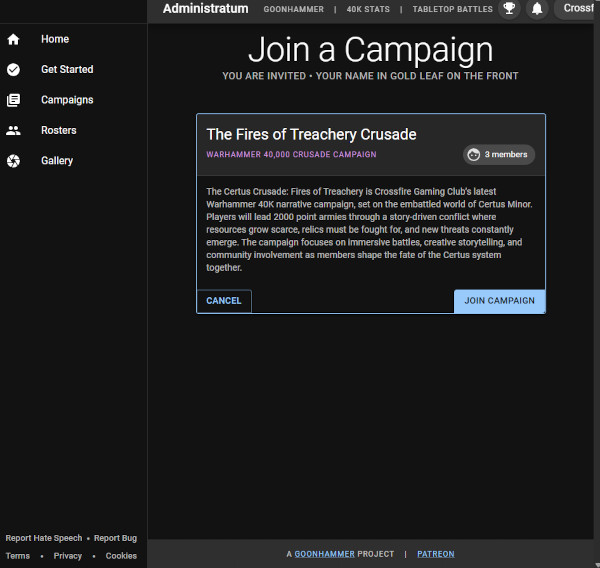
It’ll update and let you know that you have successfully joined, as seen below, congrats! you’re in!
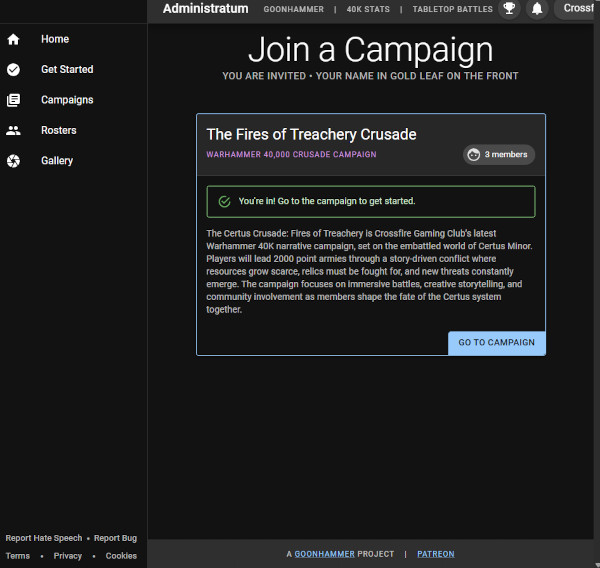
Creating Rosters & Adding Units
Next you will need to Add a Roster, think of this as creating your army list for the campaign but it will include all of the units you plan on using throughout.
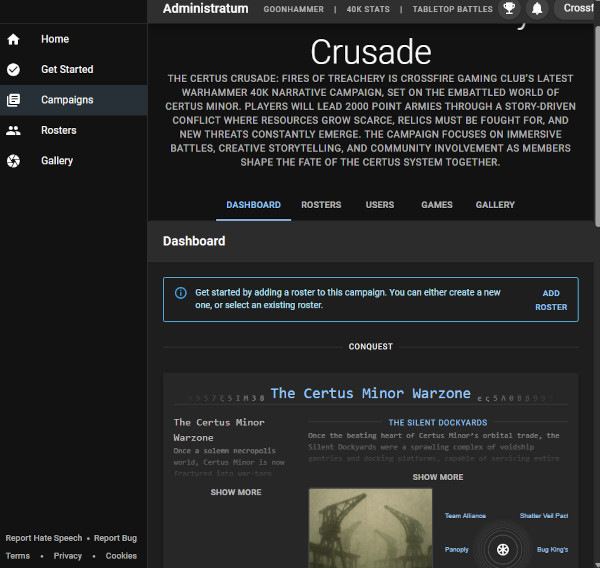
After clicking ‘Add Roster above, you’ll be met with the screen below. If you have already created your roster in Goonhammer, then you can add it from here. Alternatively, you can create a new one.
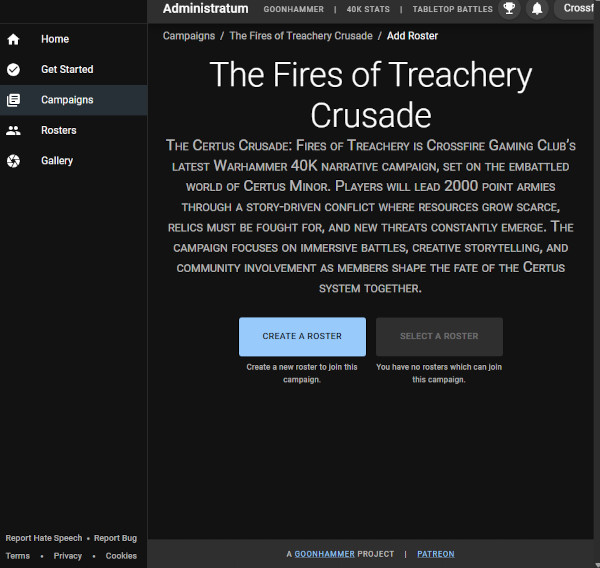
Creating a Roster is pretty straight forward, give the roster (your army) a Name, choose the faction and if you want add some flavour text (I’d recommend a line or two, maybe even a short paragraph at most as the full thing appears on your Order of Battle Sheet). Once that’s done hit Submit.
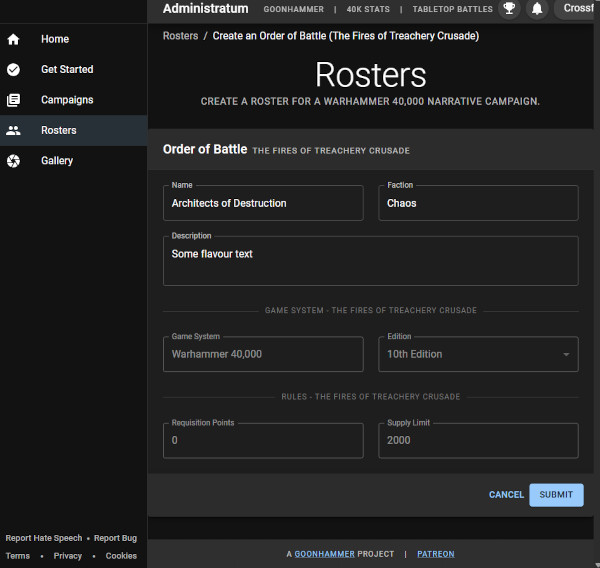
Congrats, your Order of Battle is ready and you have this nice little Dashboard to monitor your armies progress. However, you’ll still need to add some units to it!

Hit the Units tab and you’ll see it’s currently sitting empty (if you didn’t already have an order of Battle prepared). This is pretty straight forward, just hit New Unit to start populating these.
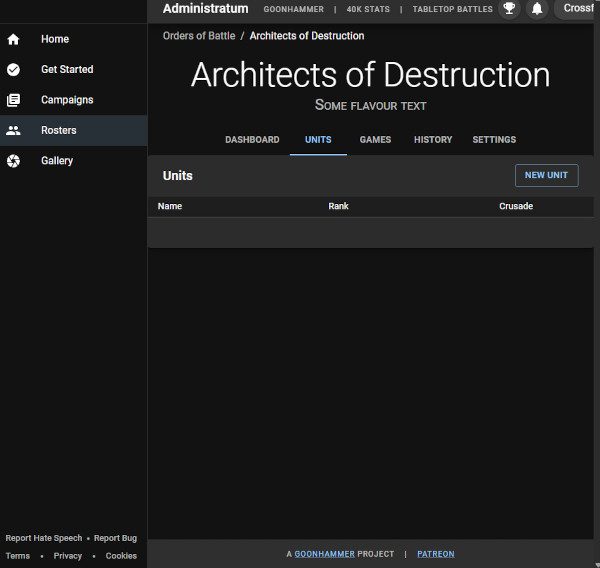
You’ll be met with the screen below. your options are to import your entire roster of units from Battlescribe, the Official App or create a listing from scratch. if you are going to import from one of those two, you’ll need to export your list from them then inport it to Goonhammer.
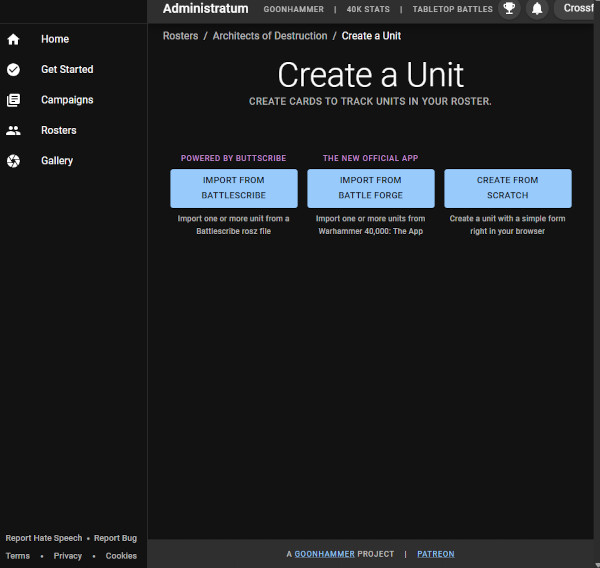
let’s assume we’re going to create a unit card from Scratch. You’ll be met with a blank unit form below for you to fill out some details about the unit. The things you should add are Datasheet, Model Count and Points, I’d also recommend hitting any of the checkboxes that apply.
The rest of the fields are up to you, you can give the unit it’s own name and a description if you want and include the wargear if you want.
If you are adding multiples of the same units, make sure to give them a unique name or number them differently. There will need to be some way of telling them apart to track their XP and buffs/battlescars.

Once that’s saved you’ll find that the unit now appears in your roster, tracking things like how much XP they have, Battlescars, upgrades and the number of kills they have got this crusade (as in units). All your units will appear here, giving a nice overview of how your army is faring.

Joining Alliances
When you Sign up, it’s also important to make sure you join the alliance you are part of in Goonhammer. You can find this on your Order of Battle Dashboard, if you scroll to the lower part of the Campaign section, where you’ll see the option to join the alliances. We’ll leave this open for now so folks can get sorted.
It’s important that you do join the correct alliance as all of your progress in the campaign will go towards helping it!
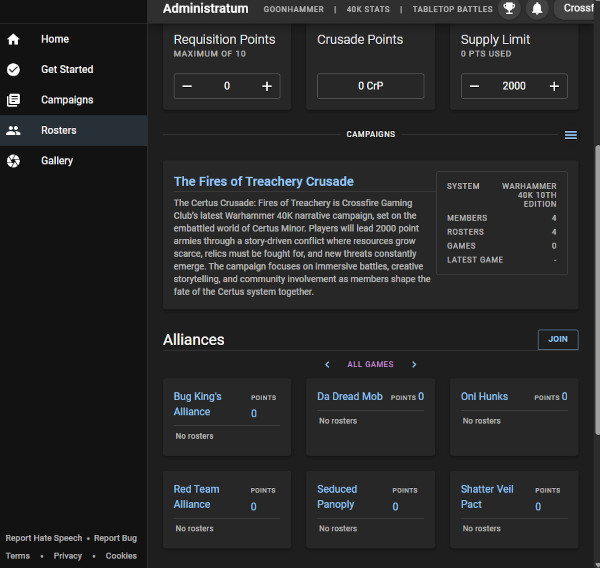
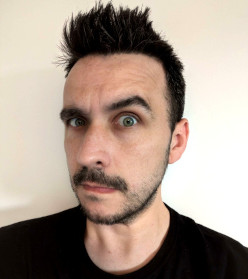
The club’s Fabricator General, Lord of the Forge and all-round heretic 🙂



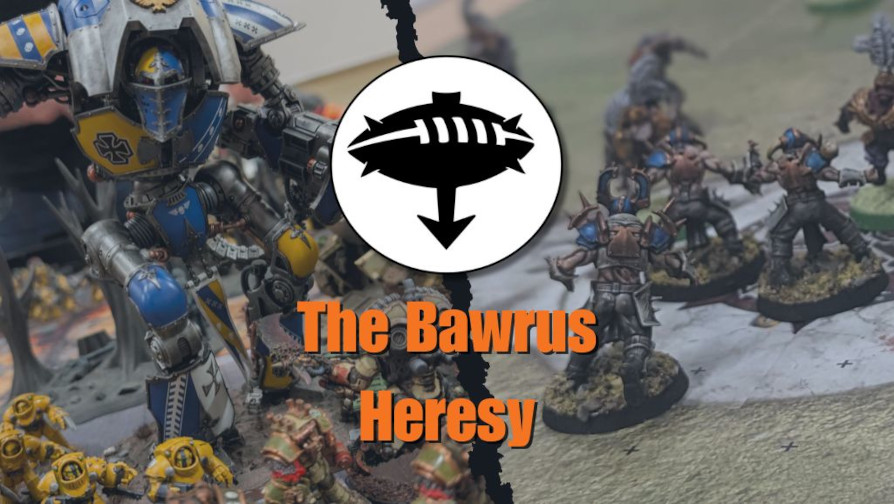
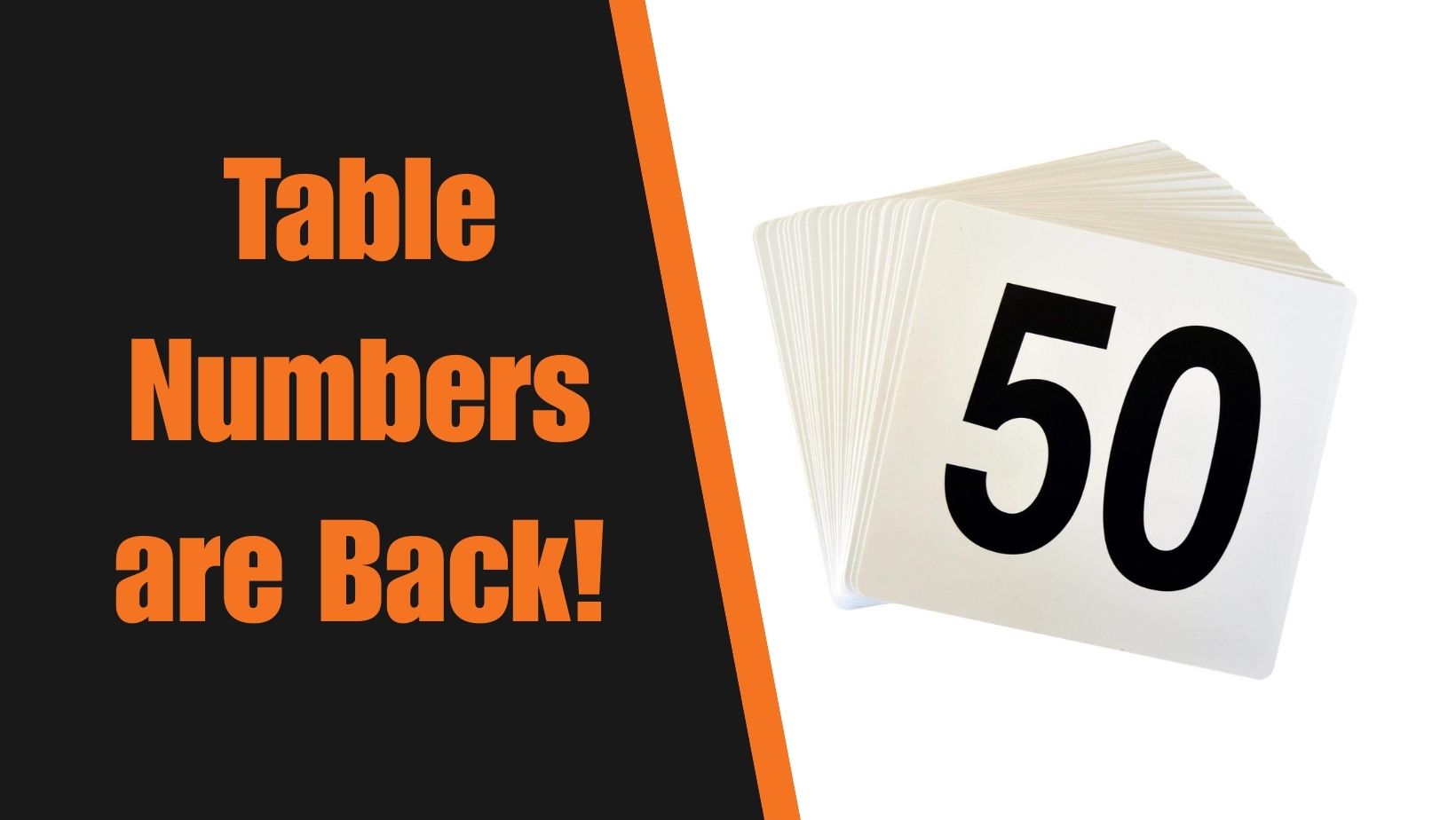

No responses yet